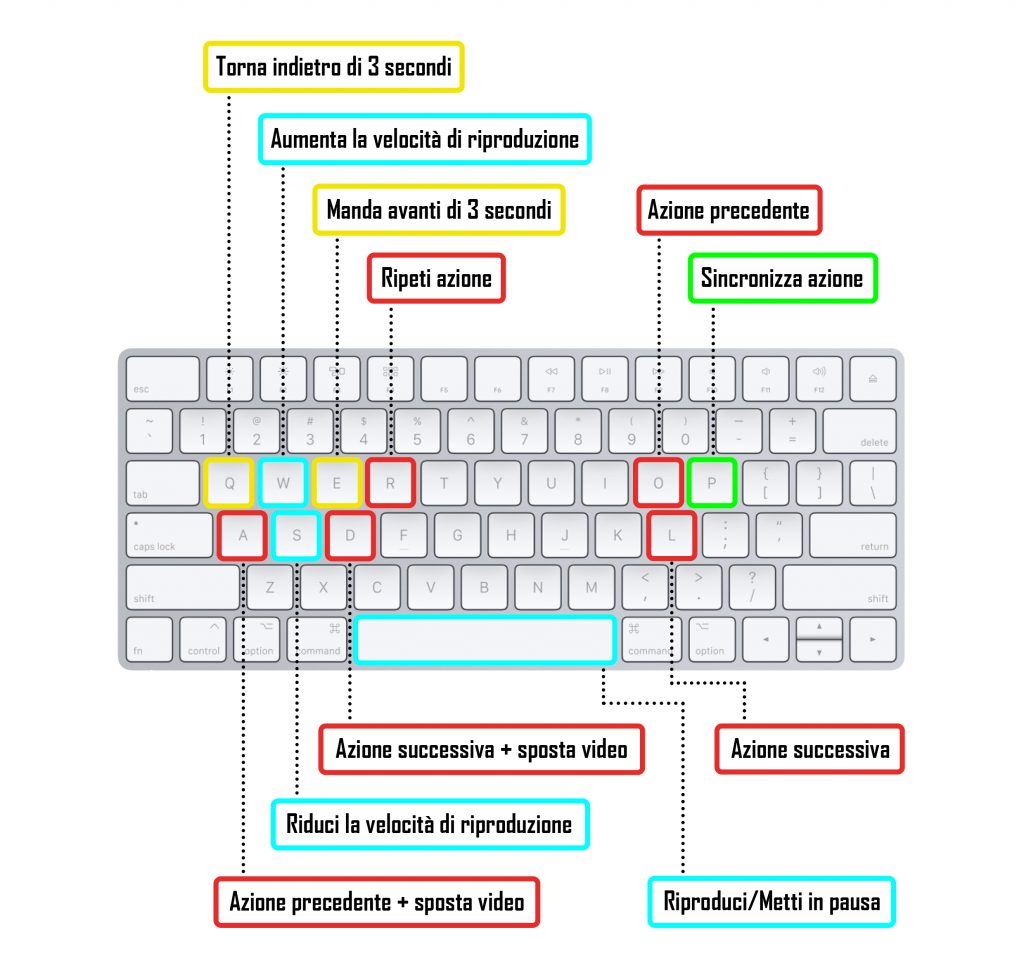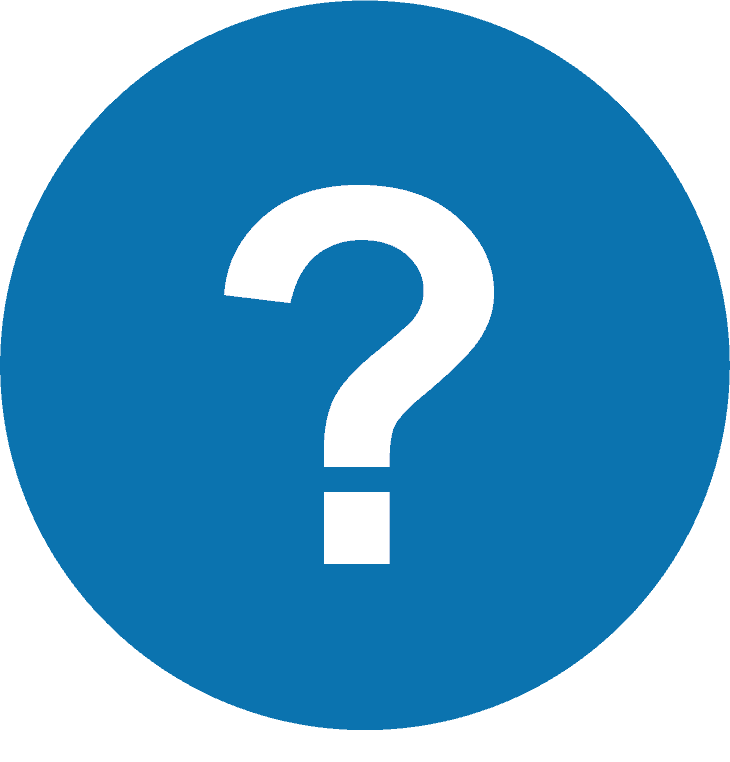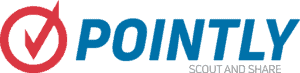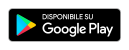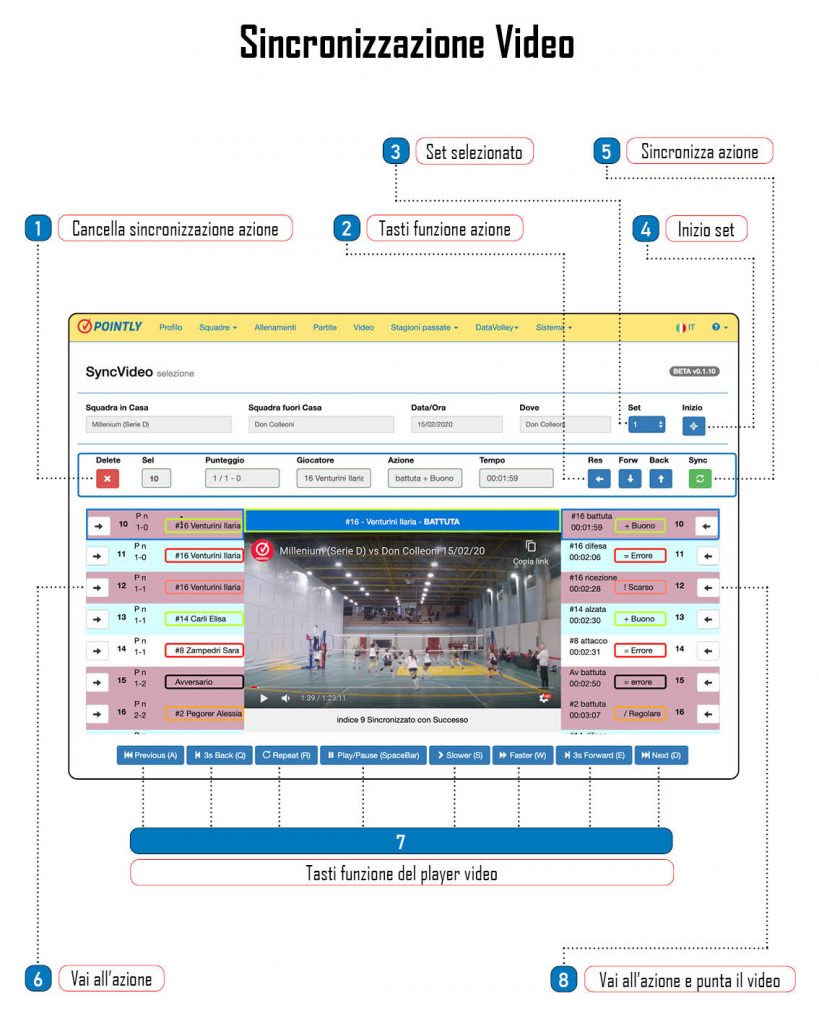
This is the video sync screen for a match.
Here you can synchronize match scouting actions within a match video posted on our personal youtube account, in order to be able to make a subsequent video analysis of the actions that most interest us.
1 - Cancel Action Synchronization
This button is used to cancel the synchronization of the selected action, thus eliminating the time of the recorded video from the box.
2 - Action Function Keys
- ← , moves the video per minute of the action selected for synchronization;
- ↓ , select the next action for synchronization, without moving the time position in the video;
- ↑ , select the previous action for synchronization, without moving the time position in the video.
3 - Selected Set
The selected set is indicated in this box.
Clicking on it will open a drop-down menu to select the desired set.
4 - Start Set
This key brings us back quickly, with the time position in the video, to the first synchronized action of the selected set.
If no action of the new set has been synchronized, will position us in the video on the last action of the previous set.
5 - Synchronize Action
This button allows you to synchronize the selected action.
After pressing it, it will automatically go to the next action.
6 - Go to Action
This key quickly takes us back to the relevant action, selecting it without moving the time position in the video.
7 - Function keys of the Video Player
Each of these buttons acts directly on the video player:
- Previous (A), go back to the previous action (obviously it will move the video pointer only if the previous action has already been synchronized);
- 3s Back (Q), go back of 3 seconds;
- Repeat (R), repeat the selected action;
- Play/Pause (Spacebar), pause / restart the video;
- Slower (S), Reduce the video playback speed;
- Faster (W), Increase the video playback speed;
- 3s Forward (E), Go ahead of 3 seconds;
- Next (D), Move on to the next action (obviously it will move the video pointer only if the next action has already been synchronized).
8 - Go to the action and aim the video
Button that quickly brings us back to the relative action, selects it and moves the time position in the video (only if the action has already been synchronized).
QUICK KEYBOARD COMMANDS
In addition to the classic buttons shown on the screen, you can use keyboard shortcuts; very useful to further speed up the synchronization process of our movie.